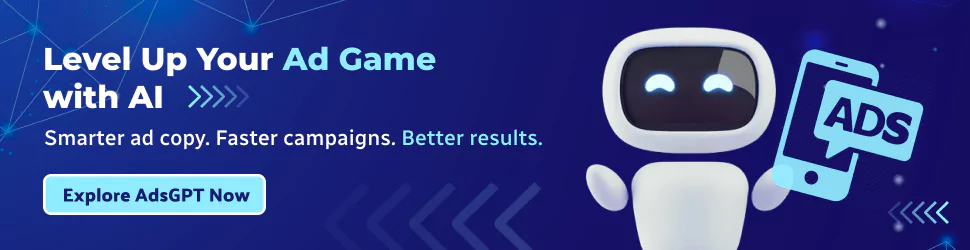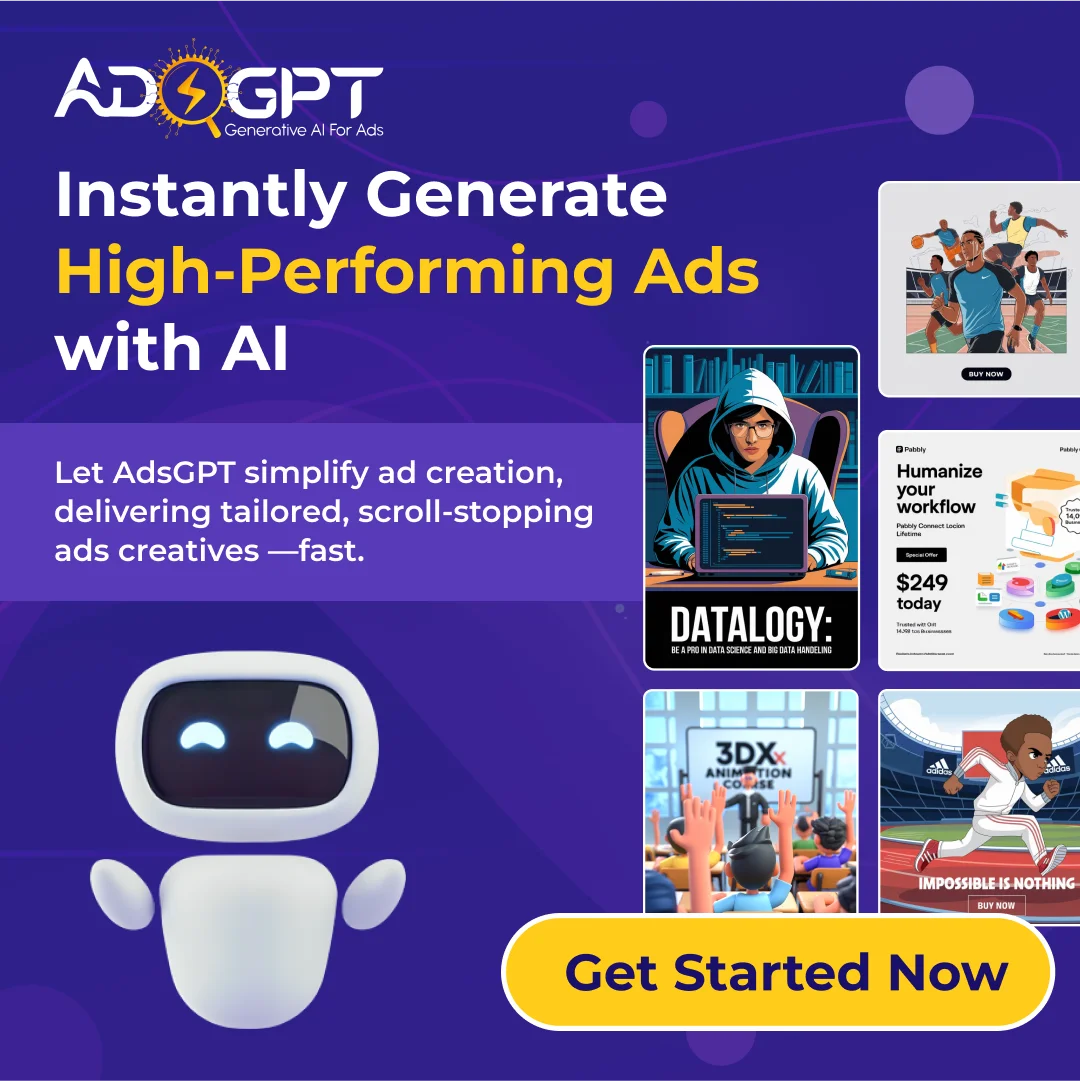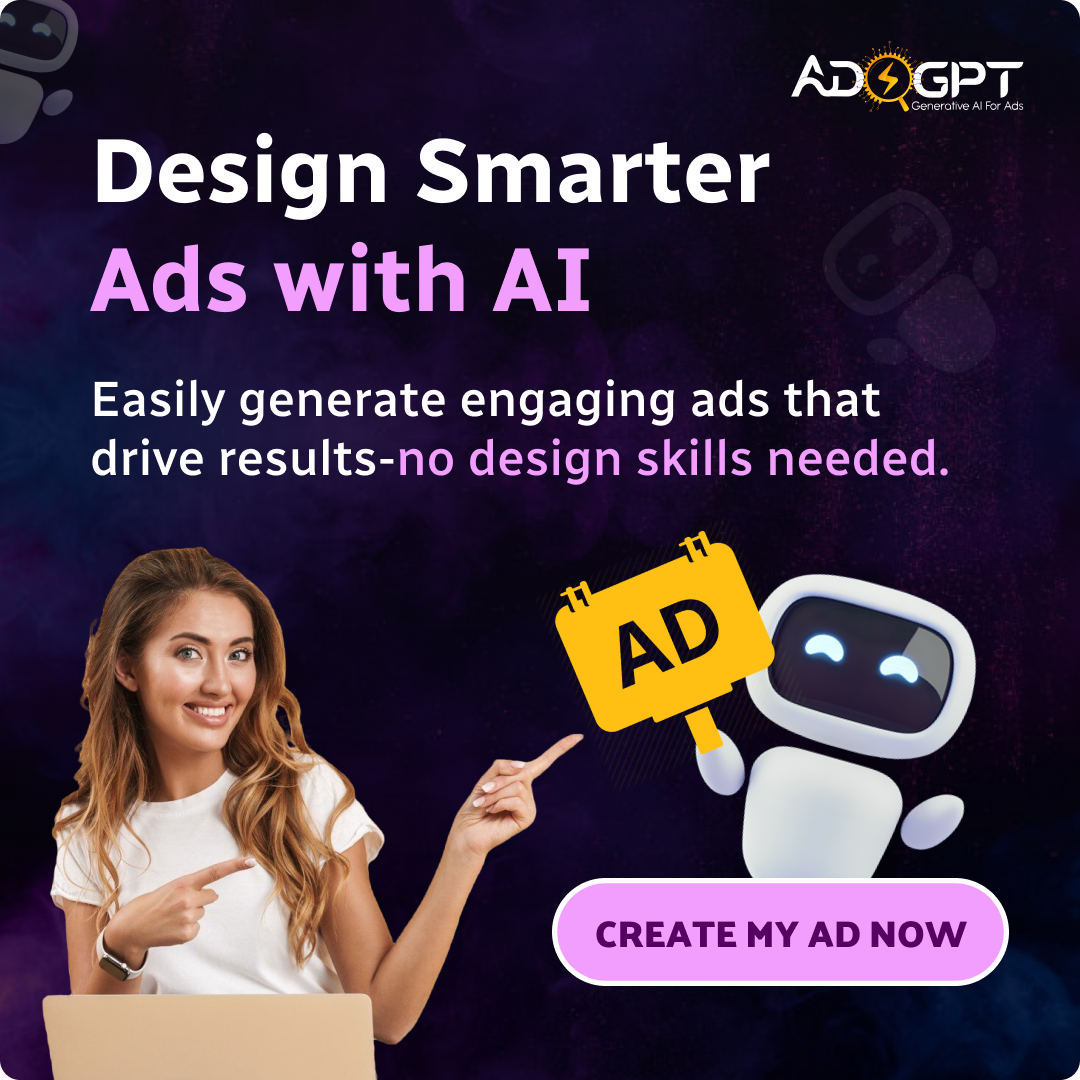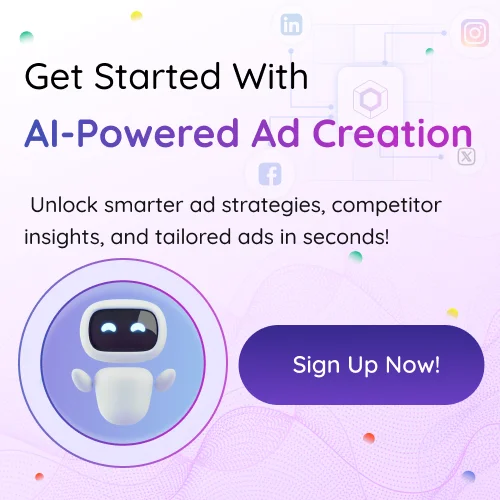It helps advertisers manage multiple assets like ad accounts, pages, and Instagram profiles in one place. If you want to run high-performing ads, track performance easily, and optimize faster, using it is your best move.
It also simplifies team collaboration and access control, allowing you to assign specific roles to your staff or partners. The tool supports campaign-level organization, so you can focus on different objectives for different clients or brands without overlap. You get full transparency and quick switching between assets. It supports audience targeting, detailed performance tracking, and smooth integration with Instagram. For advertisers looking to scale smartly, this tool is a must-have. It combines ease of use with enterprise-level power, all from one dashboard.
Listen To The Podcast Now!
How To Set Up Facebook Business Manager For Ads
To start strong, let’s go through how to set up Facebook Business Manager for ads:
- Go to business.facebook.com and click “Create Account”.
- Add your business name, your name, and your email address.
- After email verification, add your Facebook page(s) and ad account(s).
- Invite team members and assign roles.
- Set up Facebook Pixel and connect your Instagram account.
This setup allows you to run ads, measure performance, and manage multiple assets from one dashboard. Learning how to set up Business Manager for ads early saves time and effort later.
Facebook Business Manager Guide For Beginners 2025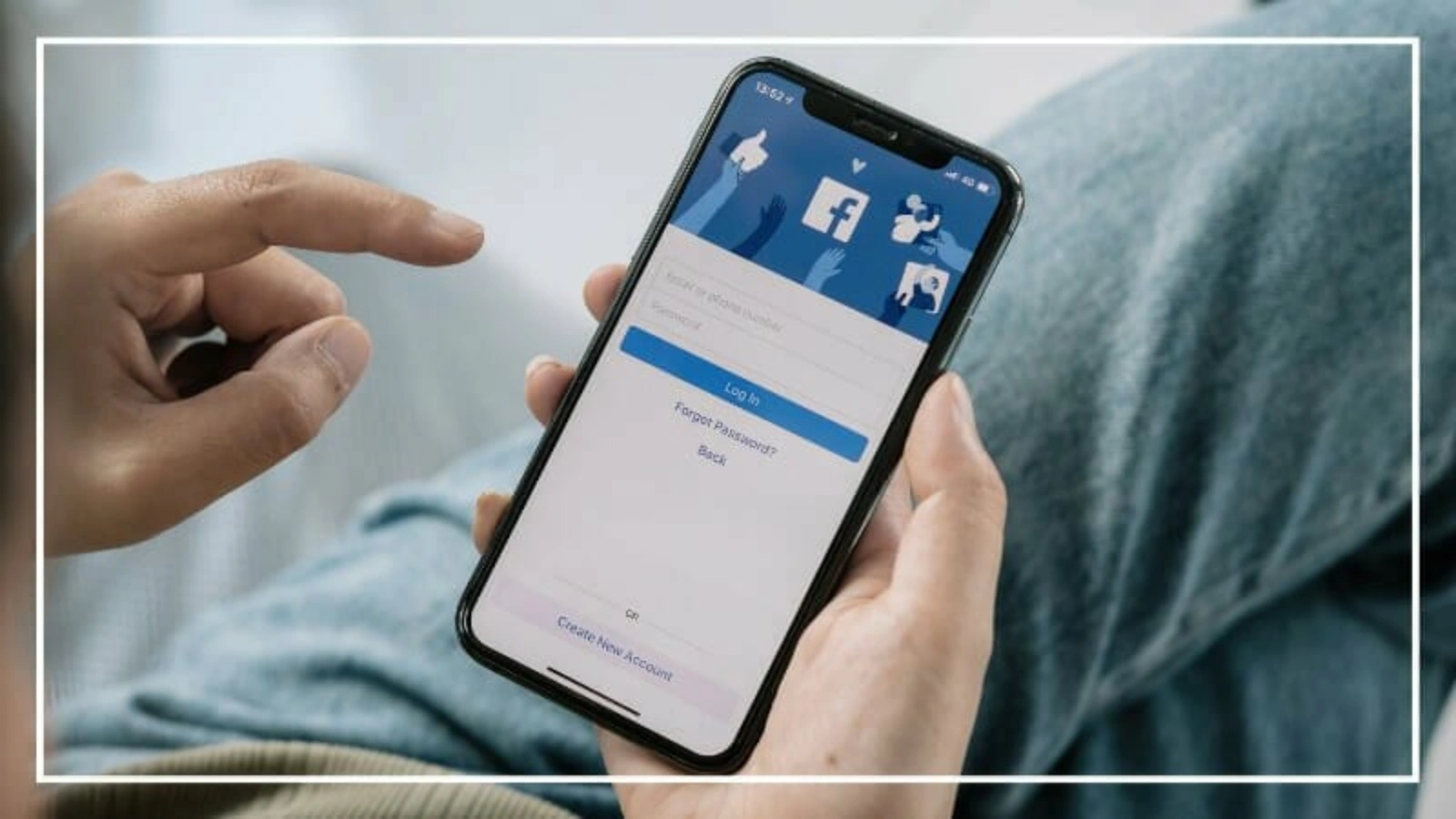
This guide for beginners 2025 focuses on what new users need to know:
- Use the dashboard to organize your ad accounts, pages, and team: The dashboard gives a clean layout where you can see all your assets in one place. You can access different ad accounts, monitor campaigns, and manage multiple pages without switching tabs.
- Use Business Settings to manage users, assign permissions, and link Instagram accounts: In Business Settings, you decide who has access to what. You can add teammates, assign roles like admin or advertiser, and safely connect your Instagram account for cross-platform advertising.
- Set up Events Manager to track conversions: Events Manager lets you track what people do on your site after they click an ad. You can add Facebook Pixel to your website and monitor actions like purchases, signups, or clicks to fine-tune your strategy.
- Create audiences and manage assets through the centralized platform: You can build custom audiences based on behavior, location, or interests. Managing assets like ad accounts, catalogs, and data sources becomes easier when everything is accessible in one place.
It helps beginners eliminate confusion and keep everything organized. It makes campaign creation, audience targeting, and performance tracking more efficient once you understand its flow.
Facebook Business Manager vs Meta Business Suite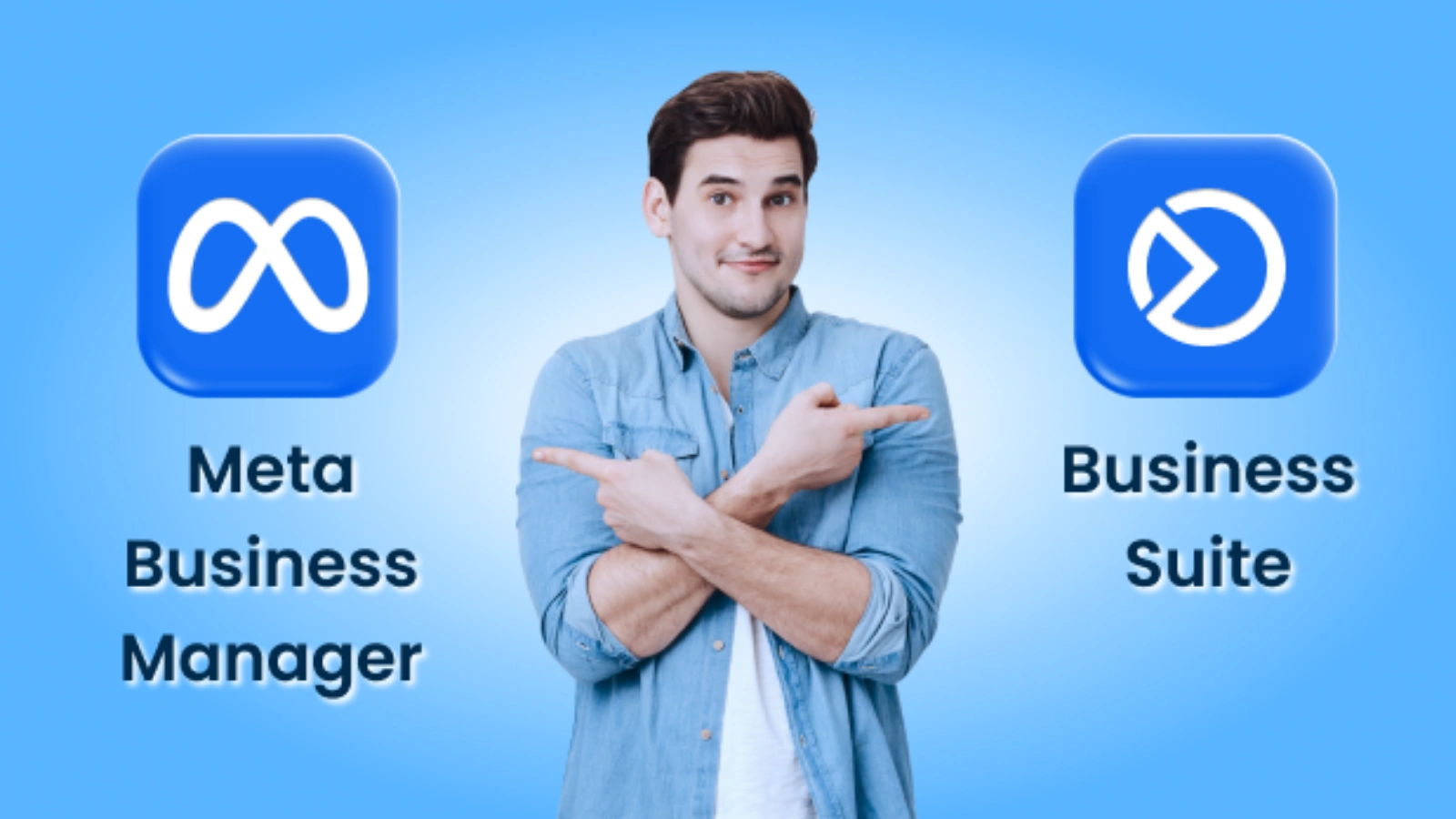
Many marketers ask about Facebook Business Manager vs Meta Business Suite. While both tools offer ad management, they serve different needs.
Facebook Business Manager focuses on advanced controls and team management. You can assign different permissions, handle pixels, custom conversions, and manage multiple ad accounts.
Meta Business Suite offers a simplified experience. It’s perfect for posting & AI content writing, checking inbox messages, and viewing basic analytics. It works well for small businesses or solo marketers.
If you run complex campaigns or work with multiple clients, it gives you more control. If you’re looking for a simple way to manage posts and messages, Meta Business Suite may be enough.
Using Facebook Business Manager To Run Instagram Ads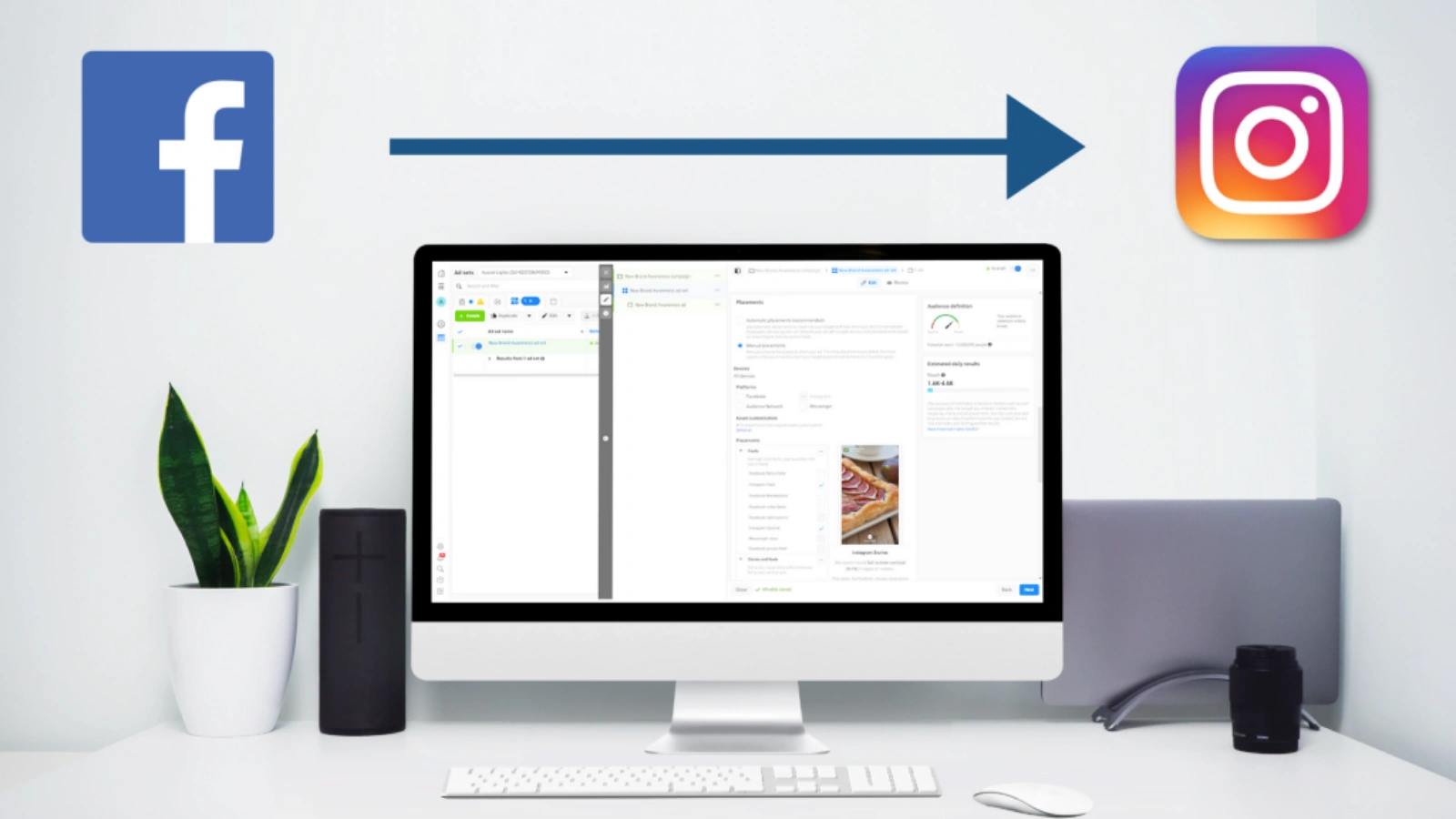
If you want to promote your brand on Instagram, using that to run Instagram ads is a must. First, connect your Instagram account to your Facebook Business Manager through Business Settings. This ensures your Instagram profile is linked to your ad account properly.
- Go to Ads Manager and start a new campaign by selecting your objective, such as traffic, engagement, or conversions.
- During ad set creation, choose Instagram as the placement option. You can select Feed, Stories, Explore, or all available placements depending on your campaign goal.
- When you build your ad, use visuals that fit Instagram’s aesthetic, clean, attention-grabbing, and on-brand. Add short, persuasive copy that resonates with your target audience.
- Use Instagram-specific features like Stories stickers or product tags to boost interaction and visibility.
You can manage both Facebook and Instagram ads from the same dashboard, making adjustments as needed without switching platforms. This saves time and improves performance tracking. It simplifies campaign setup and helps your Instagram ads connect with the right audience quickly and effectively.
Facebook Business Manager Settings For Retargeting Ads
Retargeting works when you want to re-engage users who visited your site but didn’t take action. Settings for retargeting ads include several useful tools and strategies:
- Install Facebook Pixel: The Facebook Pixel tracks user actions on your website. After installation, you can collect data on what people do, such as viewing products or adding items to their cart. This tracking helps target those visitors with relevant ads.
- Create Custom Audiences (website visitors, add-to-cart users, etc.): Build custom audiences using data collected from your pixel. You can target people who visited specific pages, added items to their cart, or spent time on high-value pages. These groups are more likely to convert with the right follow-up.
- Set time windows for when users interacted: You can choose how recent a user’s action was. For example, target someone who visited in the last 7 days or 30 days. This flexibility helps tailor your message to their current interest level.
- Run dynamic ads based on user behavior: Facebook Business Manager lets you set up dynamic ads that automatically show products people viewed or left in their cart. These ads feel personalized and often result in higher conversion rates.
These features help you increase conversions without spending extra on cold traffic. It makes retargeting smooth, precise, and results-driven.
Read More!
How AI Tools For Content Writing Are Promising Creativity?
How To Create AI Powered Ad Creative That Works?
Use AI Tools for Smarter, More Personalized Ad Creation
In addition to manual retargeting setup, AI-powered tools integrated within Facebook Business Manager and third-party platforms have revolutionized how ads are created and delivered. These tools analyze vast amounts of user behavior data, such as clicks, time spent on page, purchase intent, and more,e to automatically generate highly personalized ad creative. From selecting product images to writing dynamic ad copy, AI ensures every touchpoint aligns with the user’s interests and browsing habits. This data-backed personalization not only improves ad relevance but also boosts engagement and conversions, helping marketers scale their retargeting campaigns efficiently without guesswork.
One such advanced tool is AdsGpt, which leverages cutting-edge AI to craft high-performing ad creatives in seconds. Whether you’re targeting abandoned carts or returning visitors, AdsGpt uses real-time data and behavior patterns to generate tailored ad variations, making your retargeting efforts smarter, faster, and more impactful.
How AdsGPT Helps You Create Better Ads?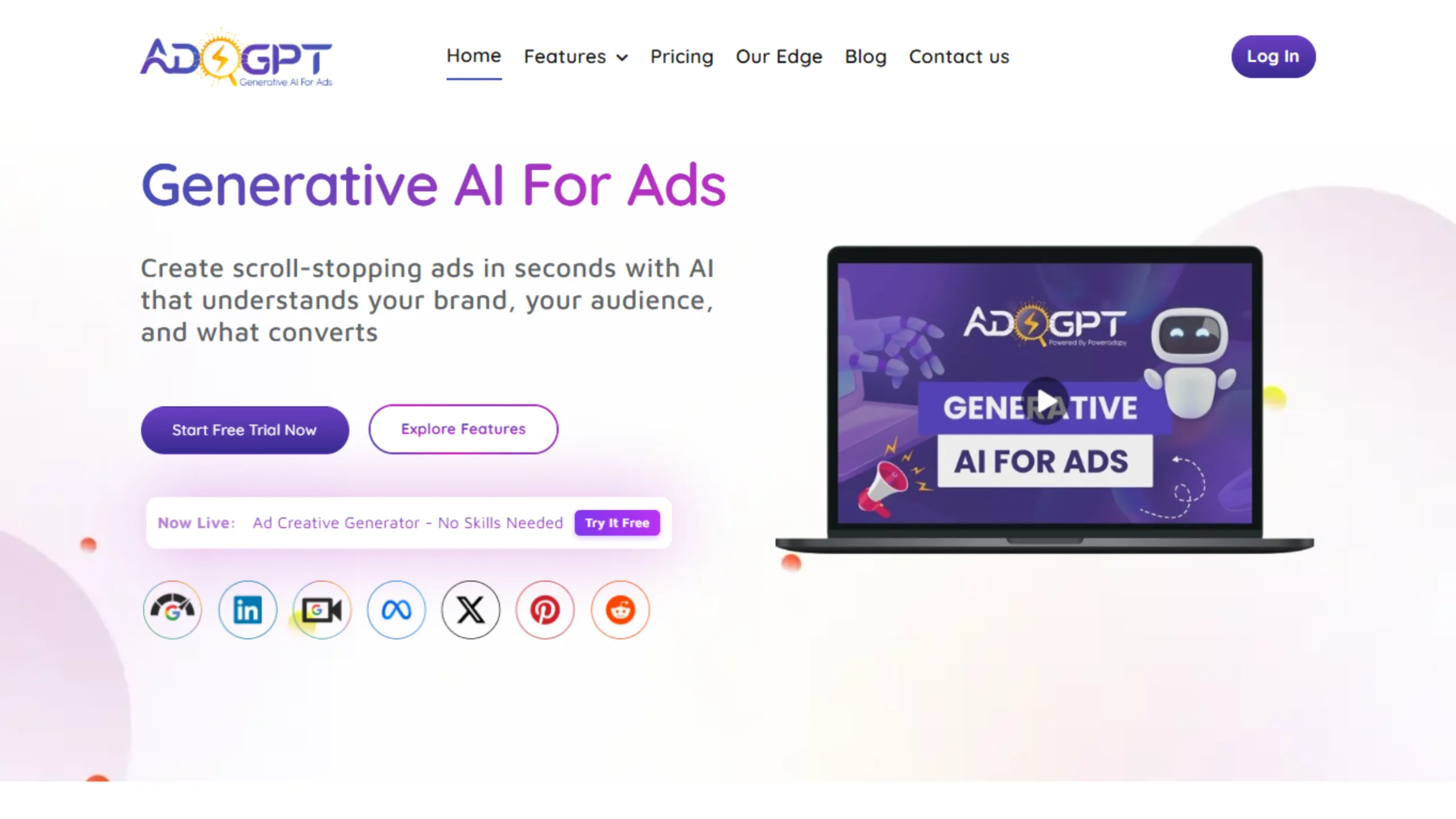
Now, here’s where smart tech steps in. AdsGPT brings automation and AI into the ad creation process. Here’s how it helps:
1. Ad Creatives Made Easy
You can generate stunning ad visuals instantly without needing design skills. Whether you need images for Meta, Instagram, Google, or LinkedIn, AdsGPT builds optimized creatives for every platform.
2. Competitor-Inspired Visuals
Use a competitor’s ad as inspiration. AdsGPT will produce a new version with your brand message, tone, and logo.
3. Multiple Formats In Seconds
Choose formats like 1:1 or 16:9, and generate scroll-stopping visuals in seconds. Perfect for split testing and scaling quickly.
4. AI Ad Copy Generator
Forget writer’s block. The AI-powered copy feature helps you generate text for Facebook, Instagram, Google, and more. Just describe your product, and the AI writes compelling copy for you.
5. Analytics That Make Sense
Track all your ad metrics from Facebook, Instagram, YouTube, and Google. Compare ads, analyze call-to-action performance, and find out what drives engagement.
6. Smart Brand Memory
Save your brand logo, tone, and message. Every future ad will stay consistent without repeating the setup.
7. Market Trend Analysis
Find trending ads, discover what’s working for your competitors, and adjust your strategy accordingly.
Need an AI tool for managing, creating, or optimizing ads? AdsGPT combines it all in one dashboard, faster results, better performance, and more creative options.
Final Thoughts
It makes ad management easier, smarter, and more organized. It lets you manage your assets, create better campaigns, and track everything in one place. Whether you’re learning how to set up for ads or comparing Facebook Business Manager vs Meta Business Suite, the platform remains essential for modern advertising.
Pairing it with AdsGPT lets you take your ads to the next level. From smart ad copy to scroll-stopping visuals and real-time analytics, you can build campaigns that perform better and cost less.
Start managing smarter, designing faster, and scaling better with Facebook Business Manager and AdsGPT together.