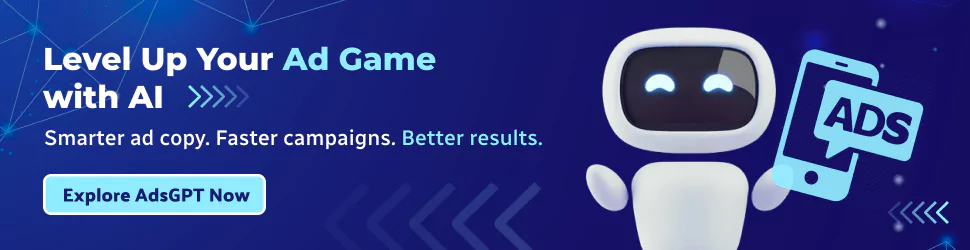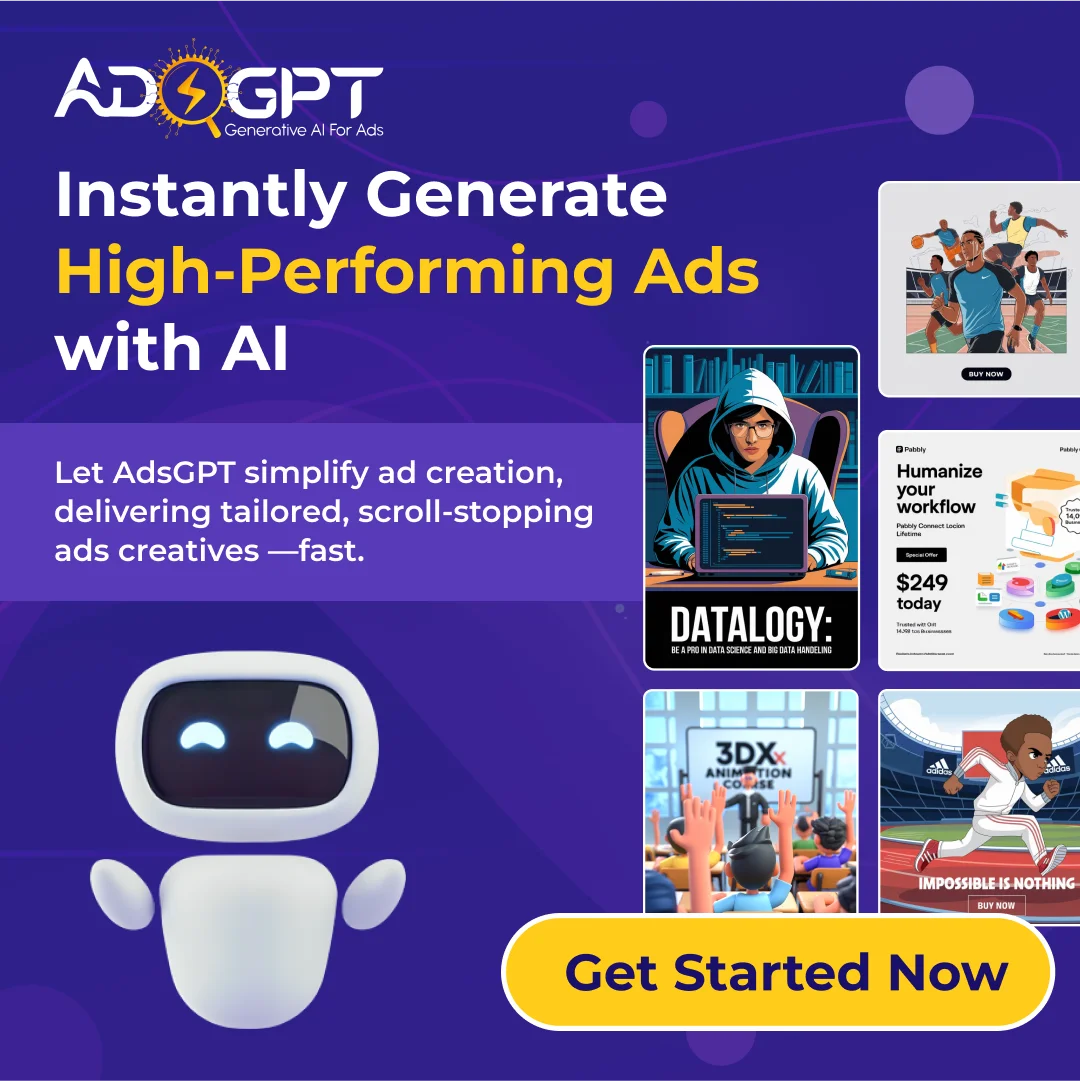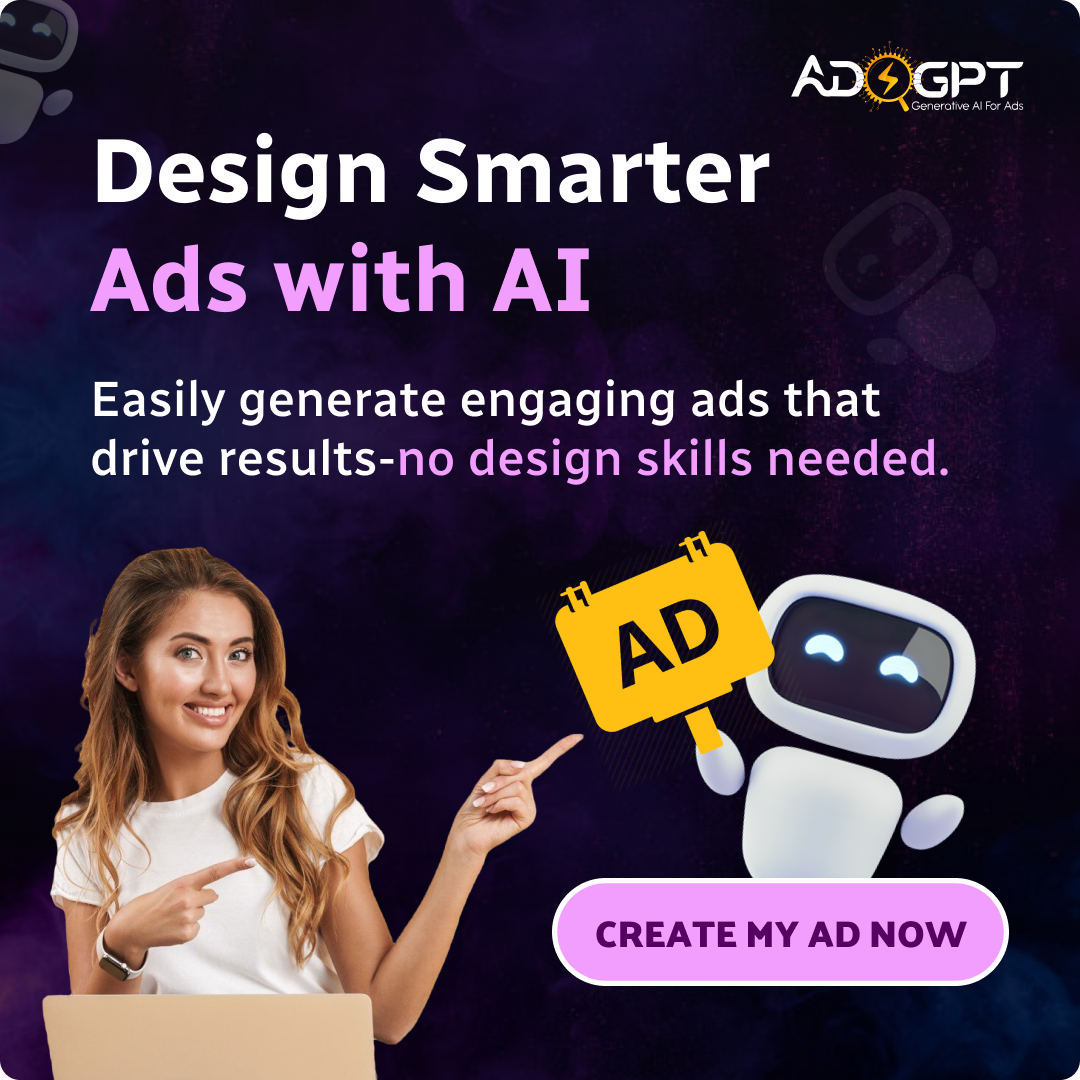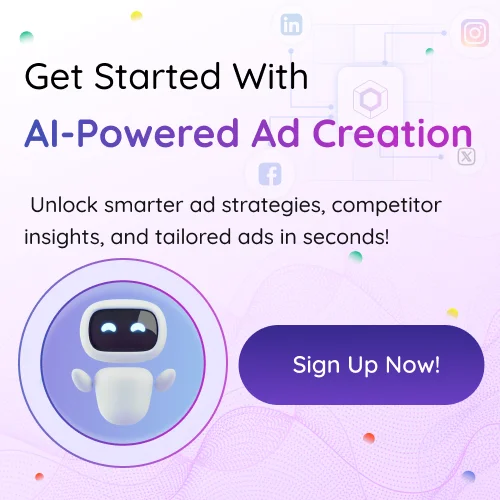Google Ads Editor is a powerful tool that helps advertisers manage and optimize their campaigns more efficiently. In this blog, we’ll see how to save time with Google Ads Editor using a clear, step-by-step guide. From bulk ad creation and smart editing techniques to best practices for managing large accounts and comparing them with other platforms, this guide will walk you through everything you need to know to speed up your workflow and boost campaign performance.
Listen To The Podcast Now!
Why Time Matters In Ad Management?
Running ad campaigns at scale means handling hundreds of ad variations, testing creative angles, and analyzing performance data often across multiple platforms. Every second saved in the creation and editing process helps you focus more on strategy, performance, and ROI. When ad managers deal with high-volume campaigns, tools that streamline bulk editing are not a luxury; they’re essential.
Manual updates for multiple campaigns can quickly become overwhelming and error-prone. Whether it’s updating URLs, swapping headlines, or duplicating ad groups, doing these tasks one by one wastes valuable time. Without the right tools, teams often struggle to keep campaigns organized and aligned with marketing goals. Efficiency isn’t just about working faster; it’s about working smarter. That’s why leveraging platforms that support bulk changes and offline editing, like Google Ads Editor, can drastically improve your productivity and results.
What Is Google Ads Editor and Why Should You Use It?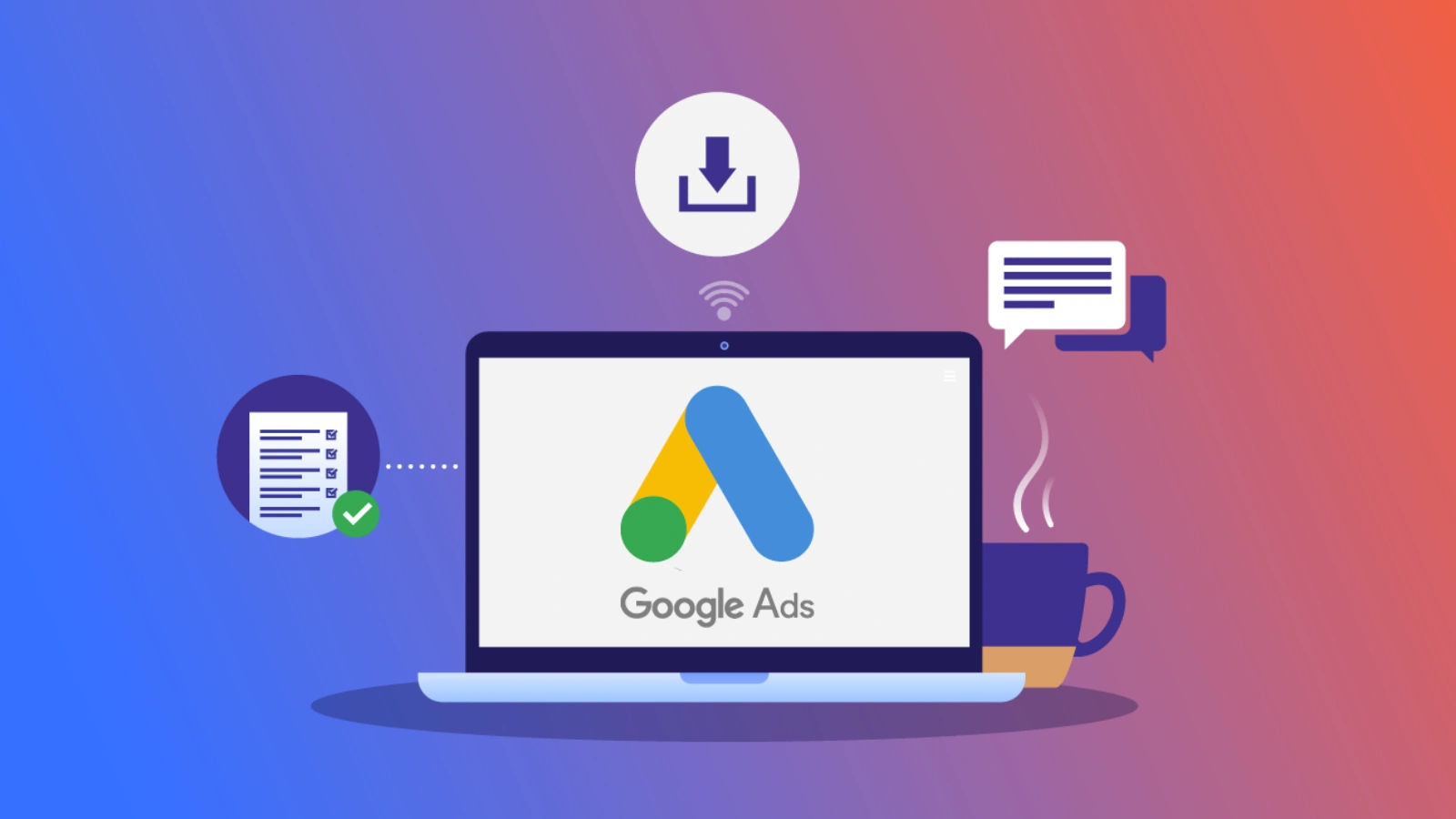
Google Ads Editor is a downloadable desktop application that gives advertisers offline access to their Google Ads campaigns. Unlike the web interface, it allows you to make changes in bulk, then post updates live with a single sync. It’s ideal for advertisers managing complex campaigns or working with slow internet connections.
Some standout benefits of using Google Ads Editor include:
- Offline editing capabilities
- Bulk updates and campaign duplication
- Faster navigation and filtering
- Quick error checks before uploading changes
With these features, Google Ads Editor drastically reduces the time needed to build and manage campaigns.
How to Use Google Ads Editor for Bulk Ad Creation?
Building dozens or even hundreds of ads can be time-consuming. Google Ads Editor simplifies bulk ad creation in a few simple steps:
- Download your account data: Open the application and download your campaign structure.
- Prepare a spreadsheet: Use tools like Excel or Google Sheets to organize your headlines, descriptions, URLs, and assets.
- Use the ‘Make Multiple Changes’ tool: Paste your spreadsheet data into the bulk editor and assign the right campaign and ad group.
- Preview and fix errors: Before uploading, review suggested fixes to avoid disapproved ads.
- Post changes live: Once you’re satisfied, hit the ‘Post’ button to push all changes to your Google Ads account.
This approach not only reduces manual errors but also speeds up campaign launch significantly. If you’re serious about scaling campaigns, understanding how to use Google Ads Editor for bulk ad creation becomes crucial.
Read More!
Write Google Ads Copy With AI: An Ultimate Guide
How To Choose The Best Google Display Ad Sizes?
Google Ads Editor Best Practices for Large Ad Accounts
Handling large accounts requires structure and precision. Here are some best practices to maximize efficiency with Google Ads Editor:
Use account-level filters
These help isolate specific campaigns, ad groups, or keywords instantly, saving you from unnecessary scrolling. Use filters to quickly troubleshoot issues or analyze performance by segment.
Label everything
Organize campaigns, ad groups, and keywords using consistent labels to track themes, objectives, or client categories. This improves visibility and makes reporting or bulk actions much faster.
Leverage custom rules
Set automated rules to catch broken URLs, policy violations, duplicate keywords, or weak ad copy. This proactive step prevents ad disapprovals and ensures your account stays clean and optimized.
Schedule regular syncs
Sync your data regularly to keep your offline and online campaign versions aligned. This minimizes conflicts, especially when multiple users are working on the same account.
Work in drafts
Make changes in batches using drafts so you can review and validate everything before pushing live. This reduces the risk of publishing errors and allows for better quality control.
These methods allow advertisers to maintain clarity and control, even when managing thousands of assets across multiple campaigns. Structured workflows lead to fewer mistakes, faster execution, and better results.
Google Ads Editor vs Power Editor vs Web UI: Which One Wins?
Each platform offers unique advantages depending on your advertising goals and workflow. Here’s how they compare in terms of key features:
Google Ads Editor
- Bulk Editing: Excellent for handling large-scale edits quickly and efficiently.
- Offline Access: Fully functional offline, allowing changes without an internet connection.
- Real-Time Updates: Changes need to be synced manually, so real-time updates are not available.
- Best For: Advertisers managing large Google Ads accounts who need fast, bulk editing capabilities.
Power Editor (Meta)
- Bulk Editing: Good, but not as advanced as Google Ads Editor for bulk actions.
- Offline Access: Not available; requires constant internet access.
- Real-Time Updates: Supports real-time updates within Meta’s ad system.
- Best For: Marketers running Facebook and Instagram campaigns.
Google Ads Web UI
- Bulk Editing: Limited bulk features, best for small updates or quick tweaks.
- Offline Access: Not supported; must work online.
- Real-Time Updates: All changes reflect immediately.
- Best For: Fast, one-off edits and small-scale campaign management.
If your focus is purely on managing Google campaigns and saving time, Google Ads Editor clearly leads. It offers unmatched power for bulk editing, works offline, and is perfect for high-volume advertisers who value speed and control.
How AdsGPT Helps You Generate Ads Smarter and Faster?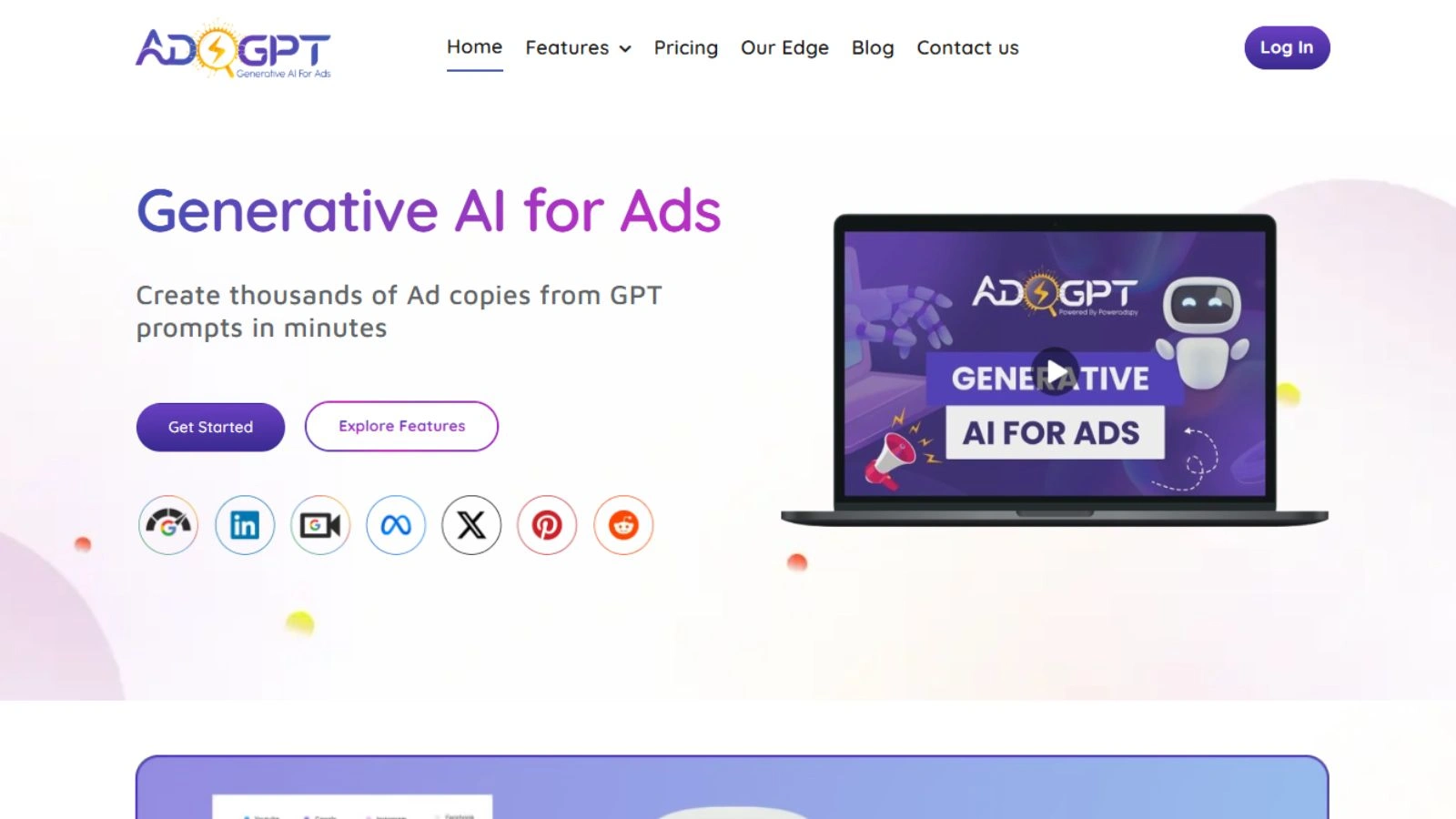
Creating ad creatives and writing compelling copy manually is exhausting. That’s where AdsGPT transforms the workflow:
Visual Creatives Made Effortless
AdsGPT lets you generate up to five ad creatives instantly, saving hours of design work. You can choose from multiple styles like Realistic, 3D, Anime, or General to match your brand’s personality. Each creative is automatically optimized for platform-specific specs across Meta, Google, LinkedIn, and more. You can even start from a competitor’s ad and recreate it using your tone, thanks to auto-branding powered by Smart Brand Memory.
Copy Generation on Demand
Instantly generate ad copy using AI-powered prompts tailored to your needs. Customize the content based on tone, platform, or campaign objective for maximum relevance. Easily track past ads to maintain consistency and learn from what’s worked before. Plus, optimize every copy with AI-driven best practices to boost performance.
Competitive Intelligence
Gain deep insights into your competitors by analyzing their ads and performance metrics. Access benchmarks to see how your ads stack up, explore CTA effectiveness, and uncover regional performance data to refine your targeting strategy.
Prompt to Personalize
AdsGPT allows you to guide the creative process by adding short prompts that define tone and direction. This ensures every output feels original, relevant, and perfectly aligned with your brand voice.
Dynamic Image Styles
Visual variety matters. With AdsGPT, you can pick from dynamic image styles—including Realistic, 3D, Anime, or General so each creative matches the tone and aesthetic that speaks best to your audience.
Together, Google Ads Editor and AdsGPT form a high-speed, high-efficiency ad creation engine. Build the copy and creatives in AdsGPT, then use Google Ads Editor to bulk upload and manage campaigns effortlessly.
Final Tips to Save Even More Time with Google Ads Editor
To get the most out of Google Ads Editor, apply these additional tips:
- Use keyboard shortcuts for faster navigation
Mastering shortcuts like Ctrl + Shift + C (copy) or Ctrl + Z (undo) helps you move and edit faster without touching the mouse. - Export your changes regularly for backup
Download a backup file of your edits often to prevent data loss and restore campaigns if something goes wrong. - Create custom columns to quickly assess ad strength or click-through rate
Set up custom columns to view key metrics at a glance, making it easier to spot high or low-performing ads. - Share editable files across team members to collaborate offline
Send .aea files to teammates so they can review or suggest changes without needing constant internet access. - Time savings compound when small efficiencies are applied consistently
Even tiny time-savers, when repeated daily, add up to major productivity gains across your workflow.
Conclusion
Scaling ad operations requires the right combination of strategy and tools. Google Ads Editor eliminates the repetitive drag of manual edits, especially for large or complex accounts. Pair it with AdsGPT, and you unlock the power to ideate, generate, and manage ads in less time than ever before. Together, they bring speed, control, and creativity into one seamless workflow.
FAQs
- Can beginners use Google Ads Editor effectively?
Yes. With a little practice, even entry-level marketers can use it to save time and manage campaigns easily. The interface is user-friendly, and Google provides helpful tutorials to get started quickly. - How often should I sync changes between Google Ads Editor and my live account?
Ideally, sync before and after each major round of edits to prevent version conflicts. Regular syncing ensures your offline data stays updated with the live account, especially if multiple team members are making changes. It also helps avoid accidentally overwriting newer changes made through the web interface. - What’s the main advantage of using Google Ads Editor vs Power Editor?
Google Ads Editor works offline and handles bulk changes better, making it ideal for high-volume Google campaigns. On the other hand, Power Editor is built specifically for Meta Ads and offers real-time updates within the Meta ad system. If you need offline flexibility and detailed bulk editing, Google Ads Editor is the superior choice for Google Ads management.